If you need to strip leading and trailing spaces from text in one or more cells, you can use the TRIM function
.
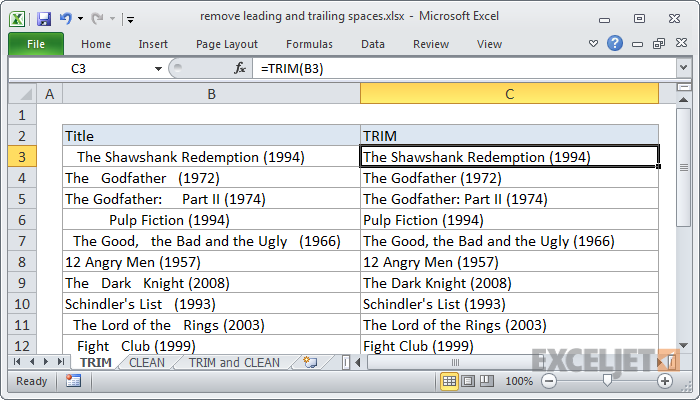
In the example show, the formula in cell C3 is:
=TRIM(B3)
If you also need to remove line breaks from cells, you can add the CLEAN function like so:
=TRIM(CLEAN(text))
.
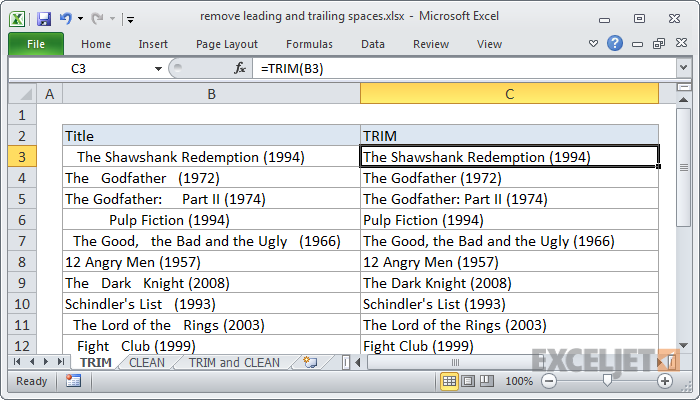
In the example show, the formula in cell C3 is:
=TRIM(B3)
Once you've removed extra spaces, you can copy the cells with formulae and paste special elsewhere as "values" to get the final text.
- How this formula works
- The TRIM function is fully automatic. It removes removes both leading and trailing spaces from text, and also "normalizes" multiple spaces between words to one space character only. All you need to do is supply a reference to a cell.
If you also need to remove line breaks from cells, you can add the CLEAN function like so:
=TRIM(CLEAN(text))
The CLEAN function removes a range of non-printing characters, including line breaks, and returns "cleaned" text. The TRIM function then takes over to remove extra spaces and returns the final text.
